Here is our checklist on how to rank in Google Maps using Local SEO. It’s exactly what we use to get our clients into the coveted Top 3 Map Pack in Google map results which gets over 90% of all enquiries for the service you provide.
Over 90%! Do you think having that many people contacting you would be good for your business? Of course it would, so let’s get started.
Before we begin, if you don’t think you have a Google My Business (GMB) page, I recommend first doing a search for your business on Google Maps to double-check you haven’t got one, as you may have forgotten claiming it and you don’t want a duplicate (Google doesn’t like it).
THINGS TO DO ON YOUR GOOGLE MY BUSINESS (GMB) PROFILE
Just to say that the location of your business is a factor with Google Maps, but remember that Google always wants the best experience for their users. So if you fully optimise your GMB profile and website as laid out below, you will beat other businesses that are closer to the searcher but have poorly optimised GMBs and websites. We have clients who are 7-8 miles outside the city they serve but are #1 in the Map Pack for that city using the steps below, as Google will always give preference to businesses they trust.
[1] If you haven’t got a GMB profile, go to Google Business, sign in and follow the instructions.
[2] Enter your business name, address & phone number. Double-check it’s correct and make a note of it, because every time you use them on the internet, including your website, it much always be EXACTLY the same. THIS IS VERY IMPORTANT. If your address on your GMB is 21 High Street, then you must NEVER use 21 High St on your website or anywhere else on the internet. It confuses Google and will negatively affect your ranking.
[3] Enter the main business category that best fits your business. If you’re not sure which one to use, have a look at your competitors GMB pages and see what they’re using. Make a note of them all, as you can add more categories later.
[4] Next is the “I deliver goods and services to my customers at their location.” option. Select ”Yes’ If you only travel out to your customers or work remotely from home, dealing with customers over the phone and really don’t want your address listed on Google Maps. You can then select a service area. Be aware that selecting this option can lessen your ability to rank highly, as Google prefers businesses with their addresses listed.
[5] Double-check everything before confirming, especially your address, as Google will now send you a postcard with a code on it to verify your GMB listing. When it arrives, follow the instructions on it and get started on the next steps.
[6] Complete everything in your GMB listing Google asks you to do, including opening hours, additional business categories (Must be relevant. Use the same ones as your competitors. NEVER try to spam Google) and a business description (Include all the business categories you selected and the main town/city you serve, but make sure it reads naturally as you’re doing this for Google and potential customers).
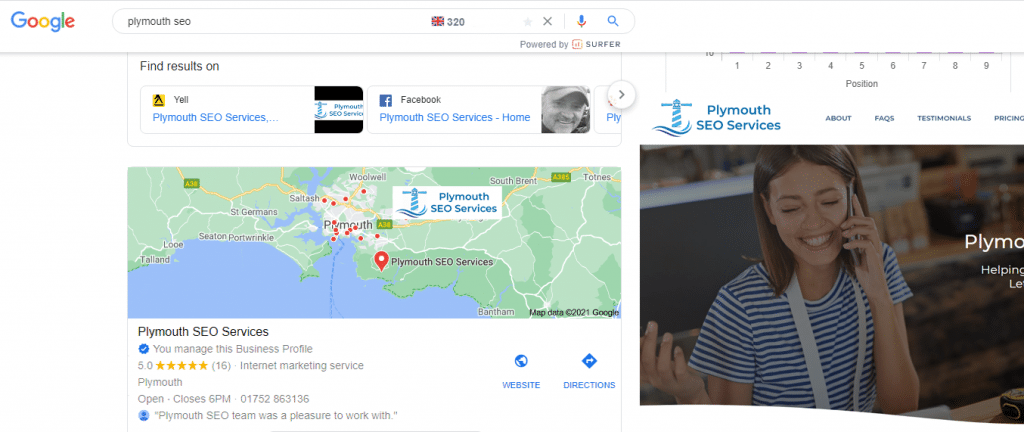
[7] Take 20 good quality photos and short videos of your business, including staff, premises (inside and out), vehicles, completed work, happy customers, signage, products etc.
[8] Then go to Geoimgr and geo tag all your photos (The free version only allows 5 images a day, so you’ll have to spread it out if you don’t want to upgrade). Copy and paste your business address Lat and Lon numbers (see below how to get them) into the correct sections under the map and click on ‘Write EXIF Tags’. Download the image (I recommended adding ‘gt’ to the image file name so you know which ones have been geotagged).
To get the Latitude and Longitude coordinates of your business address, find your business on Google Maps and right-click on the red market for your business. Then left-click on the numbers shown at the top and paste them in Notepad for safekeeping. The number on the left is the Latitude (Lat) and the number on the right is the Longitude (Lon). Make sure to enter them the right way around.
[9] Upload your geotagged photos and your videos to your GMB profile. Tag each photo into the correct category, like the exterior, interior, team etc. Keep going until Google says that’s your limit.
[10] Don’t try and stuff extra keywords in the business name section. Use your business name only. Remember what I said about never spamming Google 🙂
[11] Keep adding more 5 star reviews, as it helps with ranking and conversions. Contact past and present customers who you know really loved your service and ask for a 5 Star Review. Show them how to do it. Make it easy for them to give you a review. Have postcards made out simply explaining the process to give to happy customers. Click on the ‘Share Review Form’ in your GMB dashboard to get a link to your review page you can send people. Always reply personally to every review you get and never get angry or defensive if you get a bad review. Ask the person to contact you to put things right or flag it with Google if you’re sure it’s not valid.
[12] Add a few offers, products and make a couple of posts (Make them tips or how-to types posts that add value to your prospects). Add two new posts every week to show Google you’re still active and relevant.
Following on from my last blog post, How To Do Local SEO 2021, the next part of How To Rank In Google Maps reveals the next crucial step: The changes you MUST make to your website to get on Page 1 of the search results, so don’t miss it if you want to know how to rank using local SEO to beat your competitors and get more customers for your business.
Do you want more website traffic, enquiries, leads and customers for your business, but just want someone to do it all for you?
No problem. Just contact me and I’ll show you how we can help, leaving you to focus on growing your business.
We guarantee to get you on page 1 of Google and offer a great ROI. We’re SEO professionals with over 20 years of experience and offer a money-back guarantee and no contracts. We also provide a free SEO audit of your website so you can try us out first at no risk to yourself.
Our only goal is your success, so get in touch with me if you want us on your team.
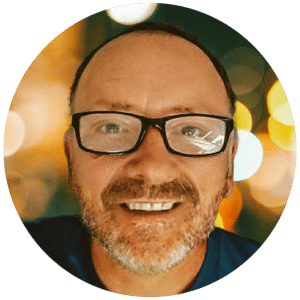
Pete Skuse (The SEO Guy)
Plymouth SEO Services – Let’s put your website to work for your business
Google Marketing Specialists
Reputation Management Experts
Phone: 01752 863136
Address: 113 Church Rd, Plymouth PL9 0LB
50.32147800, -4.07596410
Opening Hours: Mon – Fri 10am – 4pm