A friend of mine recently contacted me asking how to speed up your WordPress site, and if I could do it for him, so I was like: “Mate, it’s so easy to do it yourself. Just do A, B, and C, and you’ll see a huge boost in your website’s speed and performance.”
A few days later, he called me to say “Those tips you gave me were amazing and really worked well. My site is flying now. I owe you a beer.”
So in this article, I’m going to show you how to speed up your WordPress site with the same three quick, easy & simple steps to make your site speed jump up and load lightning fast.
Google has used site speed as a ranking signal for desktop searches since 2010, and as of 2018, page speed became a ranking factor for mobile searches too.
Now even though speed improvements will only affect a small percentage of slow websites, faster page load times lead to better user experience and ultimately, more revenue.
In fact, a study by Google shows that as page load time goes up, bounce rate rises with it. Now, there are numerous reasons why your website might be loading slowly, but the most common reasons are due to slow connectivity, caching, page size, and sometimes more technical reasons like render-blocking JS.
But if you’re anything like my buddy Mike, who’s not exactly the most technically minded person in the World, then the three steps below will show you how to speed up your WordPress website.
Now before we get started, it’s very important to note that the things we do for this site won’t necessarily translate perfectly to your site, as there are a ton of things to consider when it comes to WordPress site speed like your theme’s code, specific plugins you might be using, server configuration, image file sizes, and much more.
So as we go through this free SEO tutorial on how to speed up your WordPress website, we’ll try and explain the more technical reasons behind the poor performance, so you can hopefully diagnose further issues yourself.
Alright, so first a bit of background on the website we’ll be optimising and we’ll start with some benchmark speeds. The site we’ll be using as an example is a brand new affiliate site built on WordPress using the free WP Astra Theme.
We’ve activated seven plugins, many of which will contribute to page load time in big and small ways. Now, to keep things simple, we ran a single post, which has text, images, and a video through three page-speed tools.
PageSpeed Insights shows a mobile score of 45 and a desktop score of 79. Pingdom shows a load time of 1.72 seconds, page size of 1.7mb, and 63 requests. And GTMetrix, fully loaded in 4.3 seconds with a page size of 1.55 megabytes and 61 requests.
Now, since these tools only allow you to view one page at a time, we also ran a full crawl using Ahrefs’ Site Audit tool. And if we look in Page Explorer, there were a total of 23 pages with a load time of 1 second or longer, which is basically all of the site’s pages.
So there’s definitely some room for improvements. Want to know how to speed up your WordPress website? Well, the first thing to do is switch DNS providers to Cloudflare’s free DNS service. Now, in order to understand why we used Cloudflare, you need to understand how the web works, at least at an elementary level.
Websites are just files on a computer that are made accessible through the Internet, with each device that’s connected to the Internet has an IP address, including the server that hosts your website.
So if your server is located in Las Vegas and your visitor is in London, these two IP addresses need to create a connection in order to download the file contents to the device. Now, IP addresses are tough to memorise and I doubt many people would key in a complicated IP address to visit your site. That’s where DNS comes into play.
DNS stands for Domain Name System, and it’s often referred to as the “phone book of the world wide web.”In short, DNS maps domain names to IP addresses so people can type in a domain name to visit a website, but the thing with this is that when someone types in the domain name in their browser, a DNS lookup occurs to find the IP address of the server. And that takes time.
Free DNS providers from your domain registrar are usually slow to respond, creating slower page load times. Cloudflare’s DNS on the other hand is pretty fast, considering it’s also free, but again, your mileage may vary depending on the DNS provider, you’re currently using.
So to set this up, sign up for a Cloudflare account and then click Add a site. Enter your domain name, select and confirm your plan, and after a few seconds, Cloudflare will give you a chance to review your DNS records. Click Continue and you’ll be asked to change your nameservers, which is something you’d need to do with your domain registrar.
And that’s the first speed tip done and dusted. The next thing we did for this how to speed up your WordPress site tutorial was purchase and install the WP Rocket plugin. WP Rocket is an all-in-one site speed optimisation plugin for WordPress, and they make it super-simple to make technical optimisations even if you have no clue what you’re doing.
The plugin handles common page-speed optimisations like caching, preloading, compression, and lazy loads images to name but a few. After activating the plugin, you can access the WP Rocket settings from the top navigation bar.
So let’s first go through some of the important settings starting with caching. If you’re unfamiliar with caching, it’s basically a way to temporarily store copies of files, so they can be delivered to visitors in a more efficient way.
And because this site is a basic blog that’s responsive, we enabled caching for mobile devices. Next is ‘file optimisation’, which is where you’ll spend the majority of your time.
For the Basic Settings, we chose to minify HTML and optimise Google Fonts. Minification just removes whitespace and comments from code, which will reduce file size. And smaller files load faster than larger ones. We also chose to optimise Google Fonts since the theme uses them.
The next section is about optimising CSS files. Again, we minified CSS files and also chose to combine them. You already understand the benefits of minification, so let’s touch on ‘combining files’. WordPress sites often include multiple CSS files. Some will be for themes, others for plugins, and you might have added some custom ones too.
Now, whether you choose to activate this option or not will mostly depend on how your server delivers the files.
Generally speaking, your files will be loaded either using HTTP 1.1 or HTTP 2. With 1.1, your files will be loaded consecutively, meaning, one file needs to fully load before the next one starts loading. So combining your CSS scripts can help reduce the load time because fewer CSS files will need to be loaded.
Now, with HTTP 2, the files can load concurrently, meaning, if you have multiple CSS files, they can begin loading at the same time, so combining them won’t necessarily have the same impact. To see if your site uses HTTP 2, you can use Key CDN’s tester and key in your URL.

The final option we enabled is to optimise CSS delivery. Basically, this option will generate CSS needed for content above the fold and asynchronously load other CSS files so they don’t block the rendering process. Now, these concepts can be quite technical, but in general these are page speed optimisation best practices.
Next in our how to speed up your WordPress site tutorial, let’s look at the JavaScript files section. First remove ‘jQuery Migrate’, which is a file that’s been added to WordPress since version 3.6. and since there weren’t any issues with jQuery for this theme or any plugins, we will disable it as there’s no point in loading an additional script without any purpose.
Again, minify JS files as we did with HTML and CSS and combined our JS files since there were no conflicts or issues. And the last option we enabled is to defer the loading of JavaScript. This option will basically delay the loading of JavaScript files so the most important content like your HTML and CSS can be delivered to your visitors first, and then the JS will load.
And this will in most cases, fix the “eliminate render-blocking JS” issue that you may have seen in PageSpeed Insights. Now, it’s important to note that if you choose to minify, combine, and/or defer your JavaScript files, things may break on your site, so it’s really important to actually test your site’s functions before permanently leaving it on.
OK, let’s move on to the Media category next to learn how to speed up your WordPress site. Lazyload all media files, as LazyLoad improves page speed because it defers the loading of images and videos until they’re visible on the screen. In fact, WordPress 5.5 will lazy-load images by default, so you won’t necessarily need a plugin if you just want this feature.
Next up is Preloading. Preloading allows you to define essential resources so that browsers know the priority of files that should be loaded first. You could do this yourself by editing the code, but that can get messy and confusing if you don’t have coding knowledge. If we add another link tag to preload the stylesheet, this would tell browsers to load the CSS file with a higher priority than the JS file. And that’s exactly what this option in WP Rocket does for you.
Now, the final thing I want to talk about here in this how to speed up your WordPress site tutorial is using a CDN, and it’s easiest to understand how these work if we look at our first example of how devices connect to web servers. So again, if the server is in London and a visitor is in Birmingham, it probably won’t take very long for the two devices to connect, seeing as they’re in the same country, but what happens when someone from Germany, India, Australia or Singapore tries to connect to the web server? It’s going to take a lot longer. And that’s where CDNs can help.
CDN stands for Content Delivery Network. And that’s exactly what it is. A network of servers located all over the world that delivers content to visitors as fast as possible. By using a CDN, you’re essentially caching files on multiple servers globally, and then when a visitor tries to access your site, it’ll connect them to the one that’s closest, creating a faster connection between the user and the content.
So if your site attracts a global audience, then it might be worth signing up for a CDN service, enabling the option in WP Rocket, and adding the appropriate CNAME.
There are other free caching plugins that have a lot of these features like Autoptimise and W3 Total Cache, but we prefer to pay a small fee for WP Rocket as we get the best results with them by far.
And the final step 3 in this how to speed up your WordPress site tutorial is to optimise your images. Now, since we’ve already added LazyLoad to images, this will solve a lot of problems, but if you’re using featured images that are above the fold on load, then lazyload isn’t going to help. Plus, smaller images will save you storage space, so the simple solution is to compress your images using lossy or lossless compression. There are some great plugins that’ll do this for you like ShortPixel and Imagify, and they compress your images and make their file size significantly smaller, making them load quicker.
So now that you know how to speed up your WordPress site, let’s run the PageSpeed tools again and compare them with the original benchmarks shown earlier.
On PageSpeed insights, the page previously scored a 45 on mobile and now has a score of 95. It had a desktop score of 79 and now has a near-perfect 99 desktop score.
On Pingdom, the page previously loaded in 1.72 seconds with a 1.7MB page size and 63 requests. With the new speed test, you’ll see there was a significant decrease on all three metrics. Page size is just over 900 kilobytes, load time came in at 200 milliseconds, and the number of requests has shrunk by nearly 3X. And you’ll see the exact same pattern for GTMetrix with improvement across the board. Finally, we ran a new crawl of the site with Ahrefs’ Site Audit, and every single page loaded in under a second.
Now, these are the exact same steps that worked for my friend Mike’s site when I showed him how to speed up your WordPress site and we use these exact same tips for many of our own sites and for clients sites with the same success, but remember, each WordPress configuration will be different since you might be using a bigger (and slower) theme, more resource-consuming plugins, have poor hosting, or you may have tons of third-party tracking scripts, so if you’re still not happy with your site speed after making these optimisations, then you’ll need more custom work done for you.
You may want to consider removing plugins and scripts, switching themes, or hiring a developer to make the appropriate fixes. But first, give these three free SEO tips on how to speed up your WordPress site a go and see if it helps your website load faster.
We hope you found this free SEO guide on how to speed up your WordPress site helpful. If you need help speeding up your website or just want more leads and customers from your website, then contact us for a chat and to book your free trial to try us out. We’re always no risk and all reward.
If you own a local business and want to discover how to beat your competitors and get more customers from your website, then make sure you check out our next blog post, which reveals exactly how to do local SEO 2021. Don’t miss it!
Do you want more website traffic, enquiries, leads and customers for your business, but just want someone to do it all for you?
No problem. Just contact me and I’ll show you how we can help, leaving you to focus on growing your business.
We guarantee to get you on page 1 of Google and offer a great ROI. We’re SEO professionals with over 20 years of experience and offer a money-back guarantee and no contracts. We also provide a free SEO audit of your website so you can try us out first at no risk to yourself.
Our only goal is your success, so get in touch with me if you want us on your team.
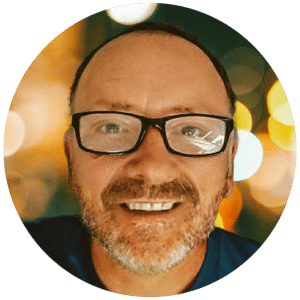
Pete Skuse (The SEO Guy)
Plymouth SEO Services – Let’s put your website to work for your business
Google Marketing Specialists
Reputation Management Experts
Phone: 01752 863136
Address: 113 Church Rd, Plymouth PL9 0LB
50.32147800, -4.07596410
Opening Hours: Mon – Fri 10am – 4pm